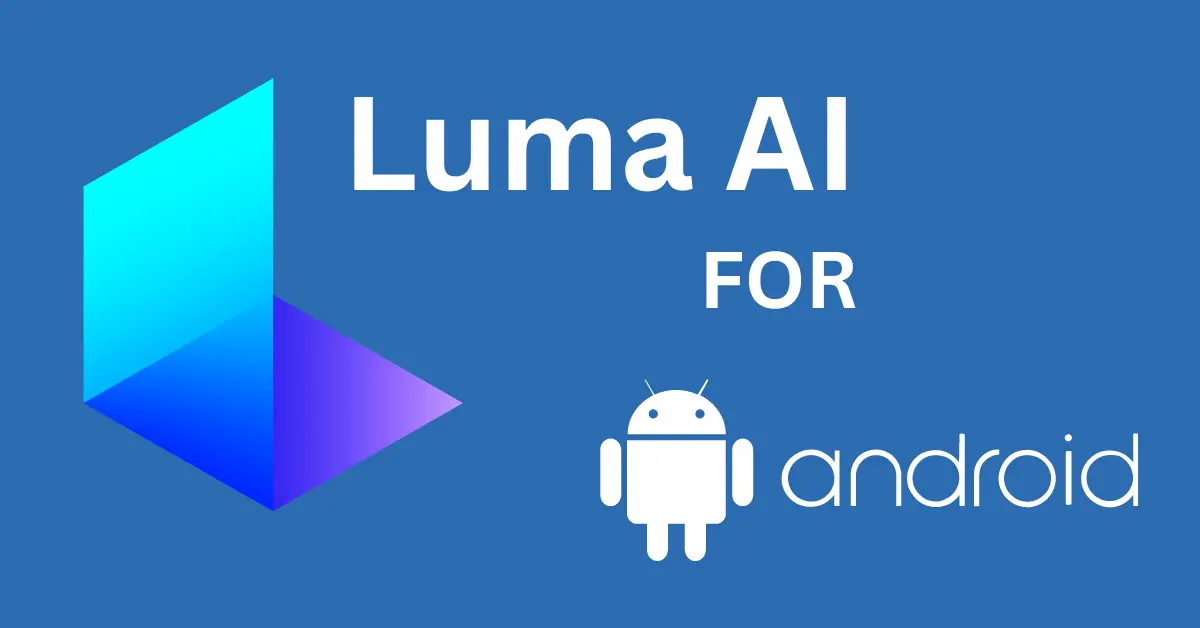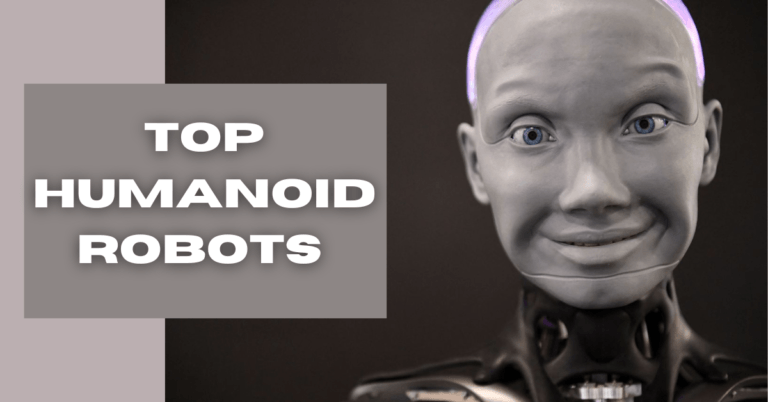Luma AI APK (Luma AI Android App): Luma AI Nerf Android, Check Lumalabs Luma AI Alternative for Android
Last Updated on October 22, 2023 by Sagar Sharma
Luma AI APK: Luma AI Android app is a NerF based 3D video generating software that can create lifelike 3D models of any subject in your surroundings. The subject can be any product or even an actual human being. Luma AI for Android works by capturing various images of the subject from multiple angles and creating a 3D model post rendering. The official Luma Labs app has to be used to record a video of the subject. You can simply follow the instructions provided by the Luma Android app while recording and Lumalabs ai will use the recorded video to fetch multiple images to create a high quality 3D model. This article covers everything you need to know about Luma AI for Android, the concept of NerF 3D, price, the best luma ai alternatives for Android, and more.
Luma AI Android App – What Is Luma AI for Android? Free Download
Luma AI Android is an upcoming app that can be used to create lifelike 3D models of the subject of your choice. Luma AI was earlier available only for iOs devices. However, now the company is in the process of releasing the Luma AI APK for Android very soon.
Lumalabs AI is a software that uses Neutral Rendering Technology or Neural Radiance Fields, also known as NeRF to create lifelike 3D models of your choice. Luma AI was found in 2021 by Luma Labs. Luma ai APK for Android is currently unavailable officially. However, android users can use Luma AI through their official website to render prerecorded videos on their devices. It is expected that Luma AI Android App will be available shortly.
Using Luma AI, users can create a 3D model of any product or scenario by simply recording a video of the subject. Users need to follow the instructions as prompted by the app and after rendering through NeRF, a lifelike 3D model is made available. The Luma AI app collects multiple images from the recorded video and uses them to create the 3D model. After processing the video, Luma AI offers the finished result in multiple formats (discussed below).
Also Read: ChatGPT+ 9 Remarkable Online AI Chatbots (Free Subscription)
Luma AI App Founder, Price, Software Details

Luma AI Founder: Amit Jain & Alberto Taiuti
Luma 3D was founded by Ex-Apple employees and full-time tech enthusiasts – Amit Jain & Alberto Taiuti with an aim to spread the pivotal concept of NerF (Neural radiance fields). Up until now, people majorly relied on photogrammetry tools to make 3D models. Amit and Alberto believe that the process of Luma AI Nerf produces far more realistic and unerring results.
Luma AI APK: What is Luma text to 3D model?
Luma AI Nerf Android is a text-to-3D model that uses neural radiance technology to create realistic 3D representations of the subject you want to capture. The decision to use NerF for 3D modeling instead of traditional photogrammetry was to majorly cut short the daunting process of image processing to get a mesh. Traditionally, you’d end up with a below-par mesh that would further require some high-end editing. The Luma AI founders were quick to realize that following all these steps is not the cup of tea of everyone and people must have a simple NerF AI software or a luma ai nerf android app to have a taste of what most believe to be the future of design and architecture.
Also Read: ChatPDF AI: Chat with Any PDF Online for Free
Luma AI Download | Luma AI APK Download for Android
Using the Luma AI mobile app users can capture lifelike 3D with AI. You can capture products, objects, landscapes and scenes wherever you are. Using the luma ai nerf app you can create cinematic product videos, impossible camera moves for TikTok, or just relive the moment.
Luma AI APK Download for Android/iOs
So far, the Luma AI app is only available on iOs devices (iPhone 11 or newer). The Luma AI play store version is still unavailable. Upon its availability, you will be able to download it from the Luma AI Android APK Download button below.
How to Use Luma AI APK?
Creating 3D images using luma labs ai is a complex process for the AI itself, but quite a no-brainer for the users. You simply need to follow the instructions on your device’s screen to get the job done. However, first-time users may take some time to get familiar with the Luma AI app. You can use the guided capture mode in the Luma AI app if you are new or follow the below easy steps to create 3D models of your choice of subject in no time!
How to Use Luma AI on Android Devices?
Android users have been sitting with broken hearts due to the unavailability of the Luma AI APK. Many of the users have started downloading the unofficial Luma ai mod APK from unverified sources. We suggest you all stay safe as there are no official announcements as of now about Luma AI for Android. You might end up downloading a fake Luma AI Android app or some sort of harmful malware on your Android device. However, just like we said in the beginning, there is good news for Android users. There is a simple way to access the Luma ai android version. Here’s how:
- Find and Place the Subject: Place the subject in a place where you can easily record the video.
- Improve Lighting: Improve the lighting around the subject to get the best shots. Make sure to avoid any shadows that may interfere with the capturing of objects.
- Clean Your Android Camera Lens: To ensure the best video quality, make sure to make your camera lens smudge-free.
- Record the video: Using the video camera of your Android smartphone, make a video of the subject. Since Luma AI exclusive guided capture will not be available to use, you will have to make sure that you strictly keep the video as close to perfect as possible.
- Move around the object: Move around the object while keeping your camera steady. Enhance the focus of the video prior to beginning the recording to ensure maximum quality. Make sure to record the video in natural lighting, without any filters, in the basic camera settings. Make sure to disable HDR while recording the video.
- Save the video: Once you have recorded the video as per the instructions listed above, you can end the video recording.
- Visit the official website of Luma AI: Open any browser on your smartphone (preferably Google Chrome) and visit the official website of Luma AI
- Login using your credentials: Now, you need to register yourself on the Luma AI website using your Email ID. Upon registration, you will be able to upload the video on the Luma AI website.
- Click on create new: Click on create new to upload the video. You will be shown a set of instructions before you upload the video. Make sure to adhere to all the instructions to avoid any rejection.
- Set a name: Now you have to set the name of the capture. You can choose any desired name for your video.
- Select the video: Now, click on “select” and upload your recorded video.
- Wait for Lumalabs AI to process your video: After uploading your video, you need to wait for the Luma AI to render your video. During this process, you will see “processing” appearing on the screen. You will be required to wait for the render to get completed, depending on the size and quality of your video.
- Download: After the video gets processed, you will be able to download the created 3D model using the download button on the top right corner of your screen. As discussed before, you will be provided with three formats of your 3D model – Generated Video, Interactive Version, and Subject of The Capture.
Also Read: Free AI Trip Planners & ChatGPT Apps in 2023
How To Use Lumalabs AI On Ios Devices?
Luma AI is available on Apple’s app store as “Luma AI”. The app is available for free download. After downloading the iOs app, you can simply follow the below steps to create 3D images using Luma AI.
- Find and Place the Subject: Place the subject in a place where you can easily record the video.
- Improve lighting: Improve the lighting around the subject to get the best shots. Make sure to avoid any shadows that may interfere with the capturing of objects.
- Clean your camera lens: To ensure the best video quality, make sure to make your camera lens smudge-free.
- Open Luma AI app: Now, open the Luma AI iOs app and click on the “+” button to begin a gilded capture.
- Define the Object: To define the object, point the crosshairs at the center of the object you want to capture and confirm with a tap.
- Move around the object: Now, you have to move around 90 degrees of the object. During this process, you will see a blue colored box around the subject. Do not worry if the box that was created around the subject is incorrect. It can be tweaked.
- Adjust the box: You can increase or decrease the size of the box according to your preference using the blue arrows. However, it is suggested that you adjust the box until it roughly encloses the object.
- Confirm your selection: Move around the object once again to make any adjustments and tap confirm.
- Capture the Loop: Now you are ready to capture. You will see a series of loops around your object. Using these loops, you can figure out where you need to position your phone. Move around the object according to the guidance path seen on the screen. Make sure to keep the recording as near-perfect as possible. Ensure to not go too fast while recording.
- Click on the Finish button: After successfully capturing the loop, the guided path will fade away. Now you can click on the finish button in the top right corner to end the capturing process.
Note: You will get the best results when you capture the data pointing at the center of the subject from all angles in the luma ai app.
Luma AI Price
While expressing his thoughts about AI generated 3D models, Jain mentions the increased costs of hiring 3D artists in the old-school way of 3D modeling. To use Luma3D, you can register for free on their official website – lumalabs.ai.
Upon registering, you can get ten credits – which are equivalent to ten 3D scenes. The company also offers Luma NeRF and meshing models our their API. Using the Luma API developers can access the Luma tools for 3D modeling with advanced reconstruction abilities.
Luma API is available at a cost of a dollar for a scene or object. From December 2022, Luma AI has also launched a text-to-3D interface called “Imagine 3D” which provides similarly impressive results. Luma AI imagine 3D works on the concept of creating 3D images just from text prompts. The tool is currently available only via a waiting list.
| Luma AI Products | Price |
|---|---|
| Trial Version - 10 Credits | Free (10 Scenes) |
| Lumalabs API | $1 for a scene/object |
| Luma Imagine 3D | Available via waiting list |
Also Read: Create Midjourney AI Images without Gibberish Text
Luma AI For Android: Is Luma AI Available for Android?
Currently, the Luma Labs AI app is not available for Android devices. However, users can create 3D models of their choice using the official website of Luma AI. All you need is an account on the Luma AI website and a stable internet connection to create lifelike 3D images on your Android device.

As per speculations, Luma will shortly release the Luma AI APK for Android. We have explained in detail how you can use Luma AI on Android below in this article. But first, let’s understand how Luma AI produces such lifelike three-dimensional images.
Luma AI Nerf: What Is NeRF AI Technology?
AI has come a long way since its inception, transforming industries and improving our daily lives. Generating AI images has become increasingly popular among everyone. Those true-to-life 3D images that you see spread across social media are a result of the state of the art computer vision technology. This advanced technology is called Neural Radiance Fields or NeRF. Luma Labs AI was trained on a huge dataset of images that helped the AI understand images from all angles, appearances, and geometry. Let’s further discuss the origins of NeRF and its usage in Luma AI.
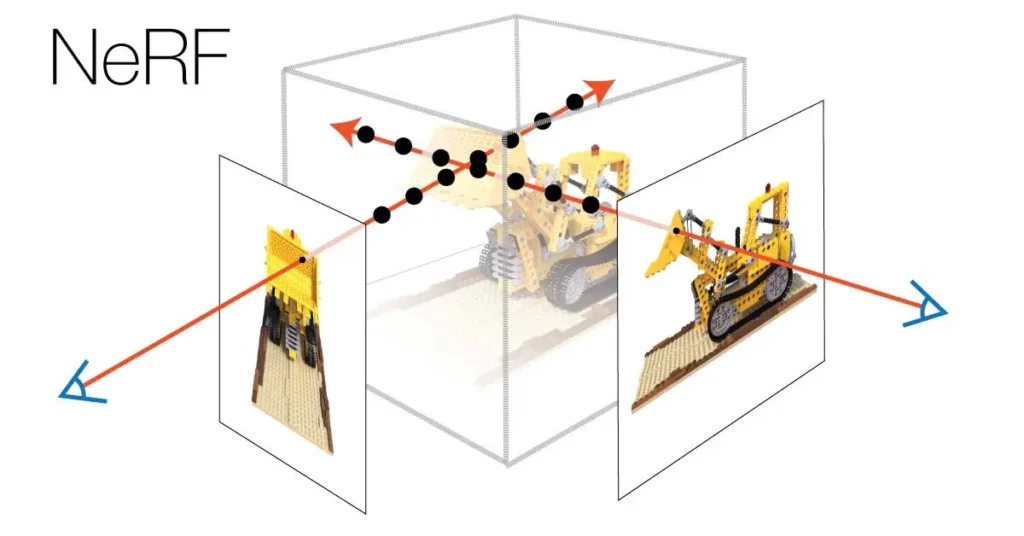
Luma AI Nerf: Origins Of NeRF Technology
NeRF technology has been around for a few years now. The original NeRF paper, titled “NeRF: Representing Scenes as Neural Radiance Fields for View Synthesis,” was published in 2020 by a team of researchers from UC Berkeley, UC San Diego, and Google Research. The paper represented the NeRF approach for generating high-quality 3D models and real-world scenes from 2D images or video footage. Since then, NeRF technology has been used for 3D modeling and rendering.
NeRF is often compared and confused with Photogrammetry. These two are related to each other in the sense that they both are used for 3D modeling. However, there lies a big difference in which the two technologies operate. Neural radiance fields is a relatively newer concept compared to photogrammetry and uses deep learning for Nerf modeling. Let’s quickly and easily understand the key differences between the two to avoid any confusion.
Luma AI NerF Vs Photogrammetry

Both of these techniques are exceptionally useful for creating 3D modeling, but they can not be compared as they are very different in their approach and principles. They are also used uniquely for certain tasks that can not be performed by the other.
Through Photogrammetry, the 3D model can be created by taking pictures of a real-life 2D object or the scene from multiple angles. Later, specialized software is used to reconstruct the 3D model. Agisoft Metashape, RealityCapture, Pix4D, and OpenMVS are a few examples of such software.
Luma Nerf 3D on the other hand is a newer approach to creating 3D models. Nerf involves using deep learning to decide a continuous 3D representation of a scene. Nerf modeling technique used in apps such as Luma AI also learns the 3D representation of the subject through the 2D images it captures. However, creating a Nerf 3D model does not require the identification of common 3D features of the image like photogrammetry.
Differences in Process: In the process of Photogrammetry, the common features of the object such as points or edges are identified and thereafter, a triangulation technique is used to determine the 3D location of those features.
Nerf deep learning maps the 3D coordinates of the subject to RGB values. This process involves training the Nerf 3D software like Luma AI on a large set of training images. Based on the learning, applications like Luma AI creates a 3D representation of the 2D image/scene.
Although there have been numerous apps and websites that could perform 3D modeling of an object, Luma AI Nerf is more powerful in specific use cases. Additionally, Nerf offers more flexibility and hits the spot while creating 3D reconstructions. Nerf is also much useful in cases where the object has complex geometry or lighting.
Also Read: Realme C55 Vs Narzo N55
Luma AI: Usage Of NeRF AI In Luma Software
Luma.ai uses NeRF AI technology for generating lifelike 3D models of real-world objects and scenes from 2D images. Luma processes various 2D images while you record the video of your subject. Using the recorded video, Luma.ai selects a set of desired 3D points of the subject in the scene and uses them to generate those spectacular 3D models. During the training process, Luma AI was trained on a large dataset of two-dimensional images to predict the radiance field. The radiance field describes the colors and opacity of each point in a 3D space.
Since Luma AI has to figure out the subject from each angle, it takes some time to process your request and produce the 3D model. However, the amount of time taken by Luma AI to render your videos depends upon the complexity of the scene or subject. Videos that have basic scenes, including few objects and uniform lighting will take less time to process. On the other hand, videos with outdoor views and multiple objects can be challenging for Luma to process. The length of the video will also extend the amount of time Luma takes for rendering.
Note: The sharpness of the generated 3D image will depend on the number of images clicked and collected by the Luma AI during the recording process. Also, the quality will also depend on how stable you were during the capture process.
NeRF Formats In Luma.ai
Once you have completed the process of recording the video of your subject, the next step is the processing of the video using NeRF. Once the video has been processed, the finished NeRF is made available in the app in multiple formats such as:
- Generated Video: This video showcases a fly-by of the object in its natural environment.
- Interactive Version: This format lets you spin the view of the object by dragging a finger or a mouse across the subject area.
- Subject of The Capture: This format provides you with the background of the subject captured during the recording. Using this, users can pivot the 3D object on any axis and zoom in to see the object more closely.
Also Read: Best AI Avatar Video Generators of 2023
Key Features Of Luma.ai
Luma Labs AI has some interesting features to provide the best 3D experience to its users. Some features of Luma AI include:
- Photorealistic 3D Assets: With the Luma API, generating high-quality photorealistic 3D assets and environments at scale can be done in just minutes.
- E-commerce & AR: Elevate your website and AR experience with lifelike 3D models of unmatched quality for your entire inventory, all generated in just minutes.
- VFX Integration: If you’re working on plugins, in-house tools or in a studio, integrating with the Luma API can provide you with photorealistic NeRF renders to streamline your workflow.
- GLTF Processing: For 3D asset generation, the Luma API can process GLTF files quickly and easily.
- Game Art: Use the Luma API to create top-notch game art with ease.
Luma AI Android Alternatives
Currently, there are not many Luma AI alternatives for Android that can match the precision and lifelike quality of Luma AI. However, you can get a remotely close result using the following apps available on Play Store. However, these Luma AI application alternatives may or may not produce the desired result and we do not recommend using any third-party apps available online. We highly suggest you use the Luma AI official website to create 3D images using your Android device.
Luma AI APK Alternatives for Android
| Luma AI APK Alternatives for Android | |
|---|---|
| Polycam | Download Android APK |
| WIDAR - 3D Scan & Edit | Download Android APK |
Also Read: Lumen5 Video Editor
Benefits of Using Luma AI for Android
- Extreme Realism: Extreme realism is another benefit of using AI for generating 3D images. With advanced AI algorithms, it is now possible to create highly realistic 3D images that are difficult or even impossible to achieve with traditional methods.
- Easy To Use: The Luma AI tool is designed to be user-friendly and easy to use. Luma has an intuitive interface that requires little to no prior knowledge of 3D modeling or programming. Further, you are provided with a guided capture mode which can be great for first-time users.
- Faster production time: Luma AI can generate 3D images much faster than human artists can. This can be especially useful in industries where time is of the essence, such as in game development, product design, and advertising.
- Consistency: Because Luma AI is based on algorithms and machine learning, it can produce consistent results every time. This is especially important in industries where accuracy and precision are key, such as engineering and architecture.
- Cost savings: Luma AI-generated 3D images can be more cost-effective than traditional methods because they require less human labor and resources.
- Creativity: Luma AI can generate unique and creative designs that may not have been possible with traditional methods. This can lead to innovative and eye-catching 3D images that capture the attention of viewers.
- Flexibility: Luma AI-generated 3D images can be easily modified and adapted to fit different design requirements. This can be especially useful in industries where products need to be customized for different markets or audiences.
Demerits of Luma AI App | Areas of Improvement
Just like any AI tool, Luma also has some of its demerits and areas of improvement. Here are a few that we can think of. Feel free to share your experience with Luma AI in the comments section.
- App Only Available for iOs Users: The biggest disadvantage of the Luma AI app is its unavailability of Luma AI for Android devices. Android users have to use their phone cameras to record and upload their videos on the official website of Luma AI. This process may not produce as good results as the official iOs app.
- Still relies on Images: Another disadvantage of Luma AI is its image dependency. This is a concern because if the subject is in a moving state, the 3D result might not be neat or perfect.
- Quality relies on the video: The quality of the 3D model produced by Luma AI highly depends on the quality of the recorded video. The app currently can not enhance the video quality itself and thus relies entirely on natural lighting, positioning of the subject, the video quality of the smartphone, etc.
Lumalabs AI Android/iOs/PC/Laptops/Tablets
Luma AI is currently available for all devices. However, the Luma AI mobile app is only available for iOs devices.
Lumalabs AI iPhone Compatibility: Luma’s 3D Viewing and Video Uploads will work on iPhone X + XR, AR Capture requires an iPhone 11 or newer.
Lumalabs AI Android Compatibility: Luma ai app for Android is currently in development and thus, Android users have to stick to the web version of Luma AI. Android mobile users can use the official website of Luma AI for creating 3D images.
Luma AI Laptops/Tablets/PC Compatibility: Luma AI does not have particular system requirements. However, better ram and processors can speed up the process. Luma AI can also be accessed via any Android tablet or iPad.
Frequently Asked Questions About Luma AI For Android
Q: What is luma AI?
A: Luma AI is a 3D modelling app developed by Lumalabs that uses Artificial Intelligence and NerF or Neural Radiance Feilds to create lifelike 3D models of any subject you wish to capture in 3D.
Q: What does Luma AI do?
A: Luma AI creates lifelike 3D models of any stationary object.
Q: How to use luma ai?
A: You can use lumalabs ai through the official mobile app or through luma ai web. Users simply need to record and submit a video footage of the subject from all angles as directed by the Luma AI App. Once submitted, the luma labs ai will fetch multiple images from the recorded video and use NerF rendering to create a 3D model for you.
Q: How does Luma AI work?
A: Luma ai android applies artificial intelligence and NerF technology in order to fetch images and create a 3D visual representation of the subject. Nerf helps Luma AI to understand the subject from all angles of its geometry. Luma AI nerf further uses deep learning to to map the 3D coordinates orf the subject to the RGB value. You can learn more about how Luma AI works from above on this page.
Q: Is luma ai free?
A: Yes! Luma AI is free to use. However, the free version is limited to only limited to 10 scenes. After the free trial ends, users can continue using Luma AI app at a nominal cost of $1 per capture.
Q: Is Luma AI available?
A: Yes! Luma AI is available. The official app is available for iOs, whereas the android users can use the Luma ai web version to create 3D models.
Q: Is Luma AI free or paid?
A: Luma AI is available for free for up to 10 scenes. After the free trial, Luma AI can be used at $1 per scene.
Q: Is Luma AI coming to Android?
A: Although it is not officially confirmed, Luma AI Android App is in development process and will be coming to android shortly.
Q: Is Luma AI available for Android?
A: Currently Luma AI is available as an app for only iOs devices. However, Android users can use Luma ai web to access Lumalabs ai.
Q: What phones are compatible with Luma AI?
A: Luma AI is compatible with iPhones. Luma’s 3D Viewing and Video Uploads will work on iPhone X + XR, AR Capture requires an iPhone 11 or newer.
Q: How much does Luma AI cost?
A: $1 for each scene.
Q: How long does Luma AI take to process?
A: Luma AI takes a couple of seconds to up to a minute to process the videos and create a 3D model.